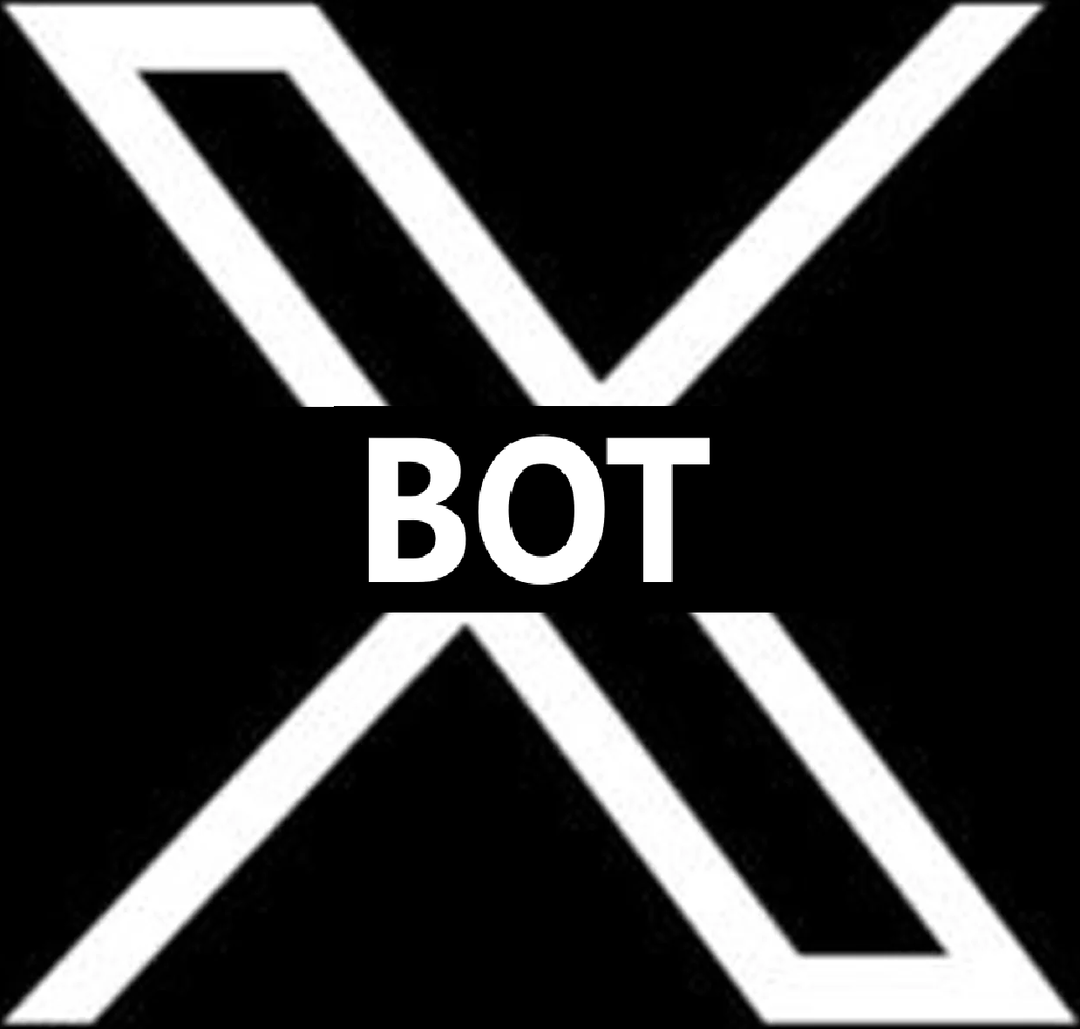FaQ
Q: How do I invite Discord X Bot to my server?
A: Inviting Discord X Bot to your server is easy! Simply click on the "Invite Bot" button on this page, and you'll be redirected to the bot's authorization page on Discord. Select your server from the dropdown menu, grant the necessary permissions, and you're all set!
Q: How do I use the /ping command?
A: The /ping command is used to check the latency of the bot. When you send the command, the bot will respond with the current round-trip time between your server and the Discord servers. It's a quick way to see if the bot is responsive.
Q: What does the /setchannel command do?
A: The /setchannel command allows you to specify a designated channel for certain bot functionalities. Use the command followed by the channel mention or ID to configure the setting. This command sets the X (Twitter) simulation channel.
Q: How do I get support for Discord X Bot?
A: If you encounter any issues or have questions about using Discord X Bot, you can join our official server by clicking the "Join Server" button on this page. Our support team and community members will be happy to assist you.
Q: How do I report bugs or suggest new features?
A: We appreciate your feedback! Feel free to join our official server and visit the designated channels for bug reports and feature suggestions. Your input helps us improve the bot for everyone.
Q: Can I suggest new commands for the bot?
A: Absolutely! We value your input and suggestions for new commands. You can share your ideas in the suggestions channel on our official server. We review all suggestions and consider adding them based on their feasibility and usefulness.
Q: What permissions does Discord X Bot require?
A: Discord X Bot requires permissions:
- Send Messages
- Manage Messages
- Embed links
- Attach Files
- Read Message History
- Add Reactions
- Use External Emojis
- Use Application Commands
Q: Can I use custom emojis in bot messages?
A: Yes! You can use custom emojis in the bot's messages by using their emoji codes (e.g., :emoji_name:). These codes will be automatically converted to emojis when the message is sent.
Server